Google Chrome is a new browser developed by Google. Google as we know is the popular search engine for now :) and their new product is Google Chrome Browser. We will install Chrome in Ubuntu based distro's
- Edit your sources.list (/etc/apt/sources.list)
# sudo gedit /etc/apt/sources.list
- Add the following code in your sources.list
(For Jaunty)
deb http://ppa.launchpad.net/chromium-daily/ppa/ubuntu jaunty main
deb-src http://ppa.launchpad.net/chromium-daily/ppa/ubuntu jaunty main
(For Karmic)
deb http://ppa.launchpad.net/chromium-daily/ppa/ubuntu karmic main
deb-src http://ppa.launchpad.net/chromium-daily/ppa/ubuntu karmic main
- Save, add a key, and update
# sudo apt-key adv
# sudo apt-get update
# sudo apt-get install chromium-browser
Done!
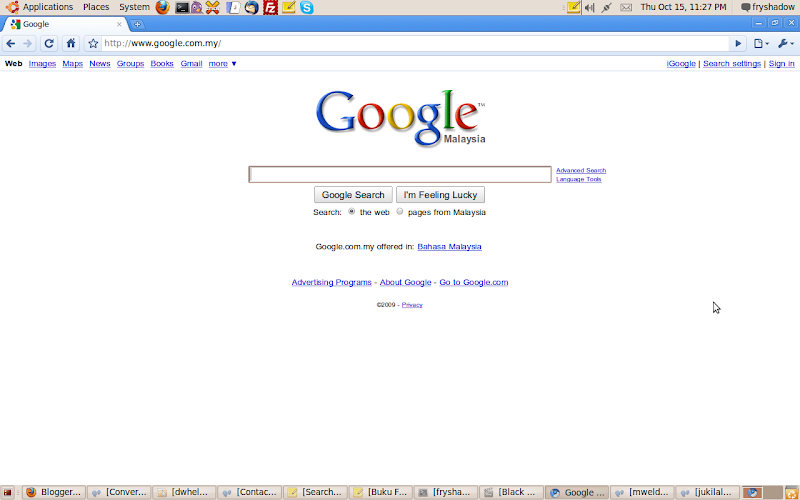
- Edit your sources.list (/etc/apt/sources.list)
# sudo gedit /etc/apt/sources.list
- Add the following code in your sources.list
(For Jaunty)
deb http://ppa.launchpad.net/chromium-daily/ppa/ubuntu jaunty main
deb-src http://ppa.launchpad.net/chromium-daily/ppa/ubuntu jaunty main
(For Karmic)
deb http://ppa.launchpad.net/chromium-daily/ppa/ubuntu karmic main
deb-src http://ppa.launchpad.net/chromium-daily/ppa/ubuntu karmic main
- Save, add a key, and update
# sudo apt-key adv
--recv-keys --keyserver keyserver.ubuntu.com 0xfbef0d696de1c72ba5a835fe5a9bf3bb4e5e17b5# sudo apt-get update
# sudo apt-get install chromium-browser
Done!
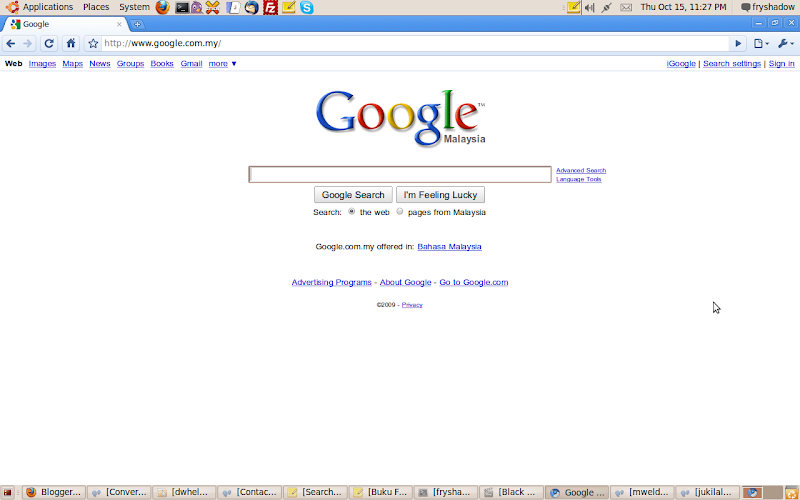
Comments